192.168.1.1 Router Login
Access your TP-Link, Linksys, ASUS, or Netgear router admin panel. Complete guide with default passwords, WiFi configuration, and expert troubleshooting tips.
What is 192.168.1.1?
192.168.1.1 is the most widely used private IP address for accessing router admin panels. This default gateway address is pre-configured by major router manufacturers including TP-Link, Linksys, ASUS, D-Link, and Netgear, making it the primary entry point for configuring your home or office network settings.
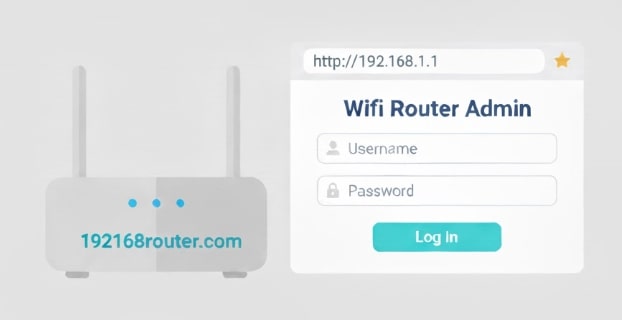
Universal Access
Used by 80%+ of home routers worldwide
Private Network
Part of Class C private IP range (RFC 1918)
Full Control
Configure WiFi, security, QoS, and advanced features
Instant Access
No installation or downloads required
Pro Tip: If 192.168.1.1 doesn't work, your router might use 192.168.0.1 or 10.0.0.1 instead.
How to Login to 192.168.1.1 Router Admin Panel
Accessing your router's admin panel is simple and takes less than 2 minutes. Follow these step-by-step instructions to log in successfully:
Connect to Your Router
Make sure your device (computer, smartphone, or tablet) is connected to the router via:
- WiFi: Connect to your router's wireless network
- Ethernet: Use a LAN cable for more stable connection (recommended)
Open Your Web Browser
Launch any web browser (Chrome, Firefox, Safari, Edge). In the address bar, type:
Important: Type in the address bar, NOT the search box. Don't type "www" before the IP address.
Enter Login Credentials
A login page will appear. Enter the default username and password:
Username
adminPassword
adminCheck the table below for brand-specific defaults if these don't work.
Access Router Dashboard
Once logged in, you'll see your router's control panel where you can:
Security Best Practice
Always change the default admin password after first login to protect your network from unauthorized access.
Default Username & Password for 192.168.1.1 Routers
Different router brands use different default credentials. Here's a comprehensive list of the most common routers using 192.168.1.1:
| Router Brand | Popular Models | Default Username | Default Password |
|---|---|---|---|
| TP-Link | Archer, Deco, TL-WR series | admin | admin |
| Linksys | EA, WRT, Velop series | admin | admin |
| ASUS | RT-AX, RT-AC, ROG series | admin | admin |
| D-Link | DIR, DSL series | admin | admin |
| Netgear | R6700, R7000, Nighthawk | admin | password |
| Tenda | AC, F, N series | admin | admin |
Cannot Find Your Password?
Check the sticker on your router (usually on the back or bottom), the user manual, or the original packaging.
Forgot Changed Password?
Factory reset your router by holding the RESET button for 10-15 seconds with a paperclip.
Alternative Login URLs for Popular Router Brands
Besides 192.168.1.1, some routers can be accessed using brand-specific URLs that are easier to remember:
Can't Access 192.168.1.1? Complete Troubleshooting Guide
If you're experiencing issues accessing your router at 192.168.1.1, follow these proven solutions:
Problem: Wrong IP Address
Not all routers use 192.168.1.1. Your router might be configured with a different default gateway.
How to find your router's correct IP:
Problem: Not Connected to Router
You must be connected to your router's network to access the admin panel.
- Ensure WiFi is enabled and connected to your router's network
- Use Ethernet cable for more reliable connection (recommended)
- Disable mobile data/cellular if using a smartphone
- Temporarily disable VPN if you're using one
Problem: Typing Mistakes (192.168.l.l)
IP addresses only contain numbers (0-9) and dots. Common mistakes include using letters instead of numbers.
Common Wrong Formats:
Correct Format:
192.168.1.1(All numbers, no letters)
Problem: Router Needs Restart
Sometimes routers need a simple reboot to fix connectivity issues:
- Unplug the router's power cable from the outlet
- Wait for 30 seconds (this clears the router's memory)
- Plug the power cable back in
- Wait 2-3 minutes for the router to fully boot up
- Check if all LED lights are stable, then try accessing 192.168.1.1 again
Problem: Browser Cache/Firewall Issues
Browser settings or security software may block access:
- •Clear browser cache and cookies (Ctrl+Shift+Delete)
- •Try incognito/private browsing mode
- •Use a different browser (Chrome, Firefox, Edge, Safari)
- •Temporarily disable firewall/antivirus software
- •Don't use https:// - only use http://192.168.1.1 or just 192.168.1.1
Last Resort: Factory Reset
If nothing else works, reset your router to factory defaults:
Warning: This will erase all settings!
All custom configurations including WiFi name, password, and port forwarding rules will be deleted.
- Find the small RESET button (usually on the back of the router)
- Use a paperclip or pin to press and hold the button
- Hold for 10-15 seconds until lights start blinking
- Release the button and wait for router to restart
- Try logging in with default credentials from the router label
Common Typing Mistakes: 192.168.1.1 vs Wrong Formats
One of the most common reasons users can't access their router is typing the IP address incorrectly. IP addresses must use numbers and dots only—no letters or spaces. Here are the most frequent mistakes:
Wrong Format (Won't Work) | Correct Format | Why It's Wrong |
|---|---|---|
192.168.l.l | 192.168.1.1 | Letter "l" instead of number "1" (most common) |
192.168.1.l | 192.168.1.1 | Letter "l" in the last position |
192.168.I.I | 192.168.1.1 | Capital letter "I" instead of number "1" |
192.168. 1.1 | 192.168.1.1 | Space between numbers |
192.168.1.1.1 | 192.168.1.1 | Extra ".1" at the end |
192.168.11 | 192.168.1.1 | Missing dot before last "1" |
Remember: IP Addresses Are Numbers Only
A valid IP address consists of four sets of numbers (0-255) separated by periods (dots). Letters like "l", "L", "I", "o", or "O" are NOT valid in IP addresses.
Valid IP format examples:
192.168.1.1192.168.0.110.0.0.1192.168.100.1What You Can Do After Logging into 192.168.1.1
Once you've successfully accessed your router admin panel at 192.168.1.1, you have complete control over your network. Here are the most important settings and features you can configure:
WiFi Configuration
- Change WiFi network name (SSID)
- Set strong WiFi password
- Switch between 2.4GHz and 5GHz bands
- Enable/configure guest network
- Hide SSID for additional privacy
Security Settings
- Change admin login password
- Enable WPA3 or WPA2 encryption
- Set up firewall rules
- Configure MAC address filtering
- Disable WPS for better security
Network Management
- View all connected devices
- Set static IP addresses (DHCP reservations)
- Configure port forwarding for gaming/servers
- Update router firmware
- Monitor bandwidth usage
Advanced Features
- Parental controls & website filtering
- Quality of Service (QoS) prioritization
- VPN server/client configuration
- Custom DNS servers (Google DNS, Cloudflare)
- USB storage sharing (if supported)
Quick Access: Login Now
Ready to configure your router? Click below to access the login page at 192.168.1.1. Make sure you're connected to your router's network first.
If 192.168.1.1 doesn't work, try 192.168.0.1 which is used by Netgear, D-Link, and Belkin routers
Frequently Asked Questions (FAQ)
What is 192.168.1.1 used for?
192.168.1.1 is a private IP address used as the default gateway for most home routers. It provides access to your router's admin panel where you can configure WiFi settings, change passwords, set up security features, manage connected devices, and adjust network settings. This address is used by TP-Link, Linksys, ASUS, D-Link, and many other router brands.
Which routers use 192.168.1.1 as their default IP?
The most common router brands using 192.168.1.1 include TP-Link (Archer, Deco series), Linksys (EA, WRT, Velop), ASUS (RT-AX, RT-AC, ROG), D-Link (DIR series), Tenda, Cisco, and many others. This is the most widely used router IP address worldwide, accounting for approximately 80% of home routers.
What is the default username and password for 192.168.1.1?
The most common default credentials are username: "admin" and password: "admin". However, some routers (like Netgear) use "admin"/"password" or other combinations. Always check the label on your router, the user manual, or the router's packaging for the exact default login information. For security, change these defaults immediately after first login.
Why can't I access 192.168.1.1?
Common reasons include: (1) Your router uses a different IP like 192.168.0.1 or 10.0.0.1, (2) You're not connected to the router's network, (3) Typing mistakes like using 192.168.l.l (letters instead of numbers), (4) Browser cache issues, (5) Firewall blocking access, or (6) VPN interference. Check your device's network settings to find the correct default gateway IP address.
Is 192.168.1.1 the same as 192.168.l.l or 192.168.I.I?
No, these are common typos. IP addresses only contain numbers (0-9) and periods. 192.168.l.l uses lowercase letter "l", and 192.168.I.I uses uppercase letter "I" - both are invalid. The correct format is 192.168.1.1 with the number "1" (one), not letters. Always double-check you're using numbers only when typing the IP address.
How do I find my router's IP if it's not 192.168.1.1?
On Windows: Open Command Prompt (Win+R, type "cmd") and run "ipconfig" - look for "Default Gateway". On Mac: Open Terminal and type "netstat -nr | grep default". On iPhone: Settings → WiFi → tap (i) icon → look for "Router". On Android: Settings → WiFi → tap network → Advanced → look for "Gateway". The IP shown is your router's admin address.
What should I do if I forgot my router admin password?
If you've changed the password and forgot it, you'll need to factory reset your router. Find the small RESET button (usually on the back), press and hold it for 10-15 seconds with a paperclip until lights blink. The router will restart with default settings, and you can login with the original default credentials. Warning: This erases all custom configurations including WiFi settings and port forwarding rules.
Can I change my router's IP from 192.168.1.1?
Yes, you can change your router's IP address in the LAN or Network Settings section of the admin panel. This can add an extra layer of security. However, keep it within private IP ranges (192.168.x.x, 10.x.x.x, or 172.16-31.x.x). After changing, you'll need to use the new IP address to access the admin panel. Make sure to remember the new address or write it down.
What's the difference between 192.168.1.1 and my public IP address?
192.168.1.1 is your router's private (local) IP address used only within your home network for accessing the admin panel. Your public IP address is assigned by your ISP and identifies your entire network on the internet. The public IP is visible to websites you visit, while the private IP only works on your local network and cannot be accessed from the internet.
Do I need internet to access 192.168.1.1?
No, you don't need an active internet connection to access your router's admin panel at 192.168.1.1. You only need to be connected to the router's local network via WiFi or Ethernet cable. The router's admin interface is hosted locally on the device itself. However, some cloud-based router management features may require internet access.